Start by getting some custom brushes:
www.brusheezy.com
www.myphotoshopbrushes.com
From there, build a background using layer styles and filters.
Then, you will use an image of yourself,and you will alter the image in whatever way you deem necessary, while still being able to recognize (at least a little) who the image is of. Emphasis here is on using different filters, new, down-loaded and alternative brushes, and finally the Layers palette and options to complete the image. As always remember to use Unsharp mask and the Image>Adjustments>Curves, Hue/Saturation or any other adjustments to complete the image. You have a good amount of time to work on these, so really make sure you use that time to explore the different layers options, brushes and filters to make the best, time-intensive image that you can!
Parameters - Size: 8 x 10 inches, 300 ppi.
Minimum of 8 layers
"Created," new background using at least 3 filters/Layers options.
An altered, crisp, clean image with an overall color-scheme or cohesion (Balance, Rule
of thirds, symmetry, etc.)
Last but not least: Use PowerPoint to show the "before" and after image, using the 8 layers as the slides to complete the image.
Optional - Time-permitting, do more than one alteration to see different ways to complete the assignment - A couple of extra points will be in it for you if you do!

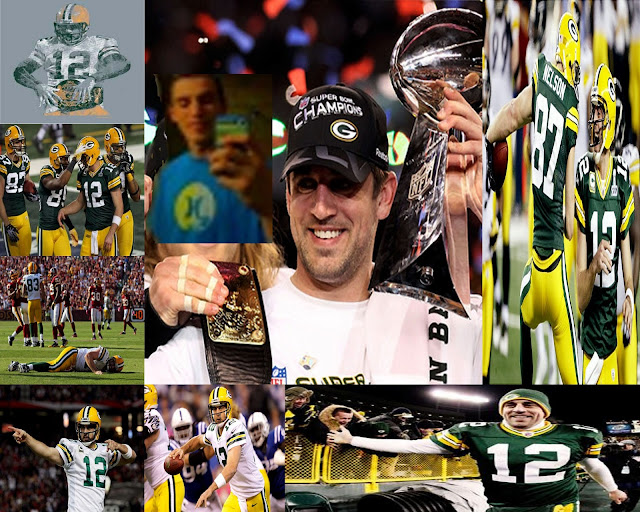
Exercises:




































